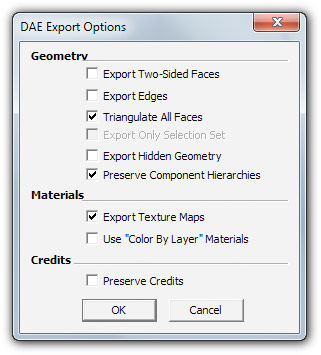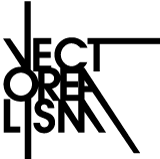Draw for 3D printing
Drawing for 3D printing is different than creating templates for renderings or animations. There are some basic rules that must be respected so that the model can be produced.
Many of the most used software have been designed to create renderings, not for 3D printing: they can therefore generate objects at first sight perfect, but whose geometries contain errors.
In particular, these simple precautions must be taken into account:
Volume
All objects must have a volume. Often drawing for renderings or animations we create surfaces without any thickness: with 3D printing we will create a solid object, real, which must therefore have a thickness, even minimal.
To give a volume to the surfaces it is sufficient to extrude them, so as to obtain solids
Closed objects
Objects must be closed. Closed means to "tight seal" (watertight). If we imagine printing the object, we have to imagine it as if its volumes are solid, connected to each other.
Manifoldo!
Objects must be manifold: in a nutshell it means that the geometries must have a inside it's a out without "holes". A mesh is said non-manifold when it has edges shared between more than two faces.
Errors can concern:
- faces locked in a volume
- double points
- edges
- separate volumes joined by a corner or a point
Each corner must have only two adjacent faces, no more and no less.
Points must belong to a single face. When two faces share a point, without having a common edge, then the point is non-manifold.
normal
All surfaces of your model must have the normals oriented in the right direction.
If your model contains normal inverted it can not be printed, because it is impossible to determine which is the "inside" and which the "outside" of the model.
In SketchUp it is easy to orient the normals and it is advisable to always do this before saving the model.
Attention to the dimensions
You have to consider the maximum dimensions of your object, base, height, depth and their sum, x + y + z.
Each material has a different maximum printable size. For some materials there is also a minimum size.
Measure the thickness of the walls of your object: if the dimensions are lower than those guaranteed for the chosen material, your object could be very fragile or even break in production.
Find this information on the Technical details tab on the page of each 3D printing material.
Before saving the model:
Save in .SKP format
Menu File-> Save as ... and from the drop-down menu choose SketchUp version 8 (* .skp)
Export to .DAE format